1. はじめに
こんにちは、フューチャーでアルバイトをしている板野です。
Great Expectationsというツールを使って、表形式データの品質をバリデーションする流れをご紹介します。
MLOpsを推進するにあたりMLモデルの監視が必要となってきています。その中でも、MLモデルに入出力されるデータ品質をバリデーションすることは重要な監視事項の1つです。
ML監視についての概要や意義については、こちらの記事で詳しく述べられているのでぜひご覧ください。
2. Great Expectationsの概要
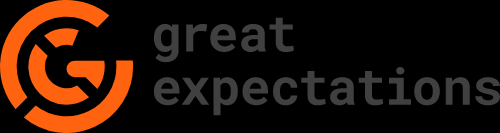
※公式サイトロゴ
Great Expectations(GX)はデータ品質監視ツールの1つで、表形式データの品質監視ができます。GXはOSSであり、Pythonライブラリとして提供されています。
予めデータに対し、Expectationと呼ばれる「データのあるべき姿」を定義しておき、監視対象のデータがこれに逸脱していないかをチェック(バリデーション)します。Expectationは例えば「この列の最大値は100,最小値は50」といったものがあり、GXではExpectationを複数定義することが一般的です。Expectationを複数定義したものをExpectation Suiteと呼びます。
GXでは「監視対象データ、Expectation Suite、バリデーションを実施した後の行動」の3点をまとめたものをCheckpointと呼び、定期的にCheckpointを実行することが、GXにおけるデータ品質監視の一般的な流れとなります。
3. 利用の流れ
3.1. 事前準備
必要な環境
- Python環境
- JupyterNotebook環境(必須ではないですが初期設定ではあった方が楽です)
使用するデータ
Bike Sharing Datasetを利用し、1時間毎のシェアバイク利用者数が記録されているテーブルを使います。
以下のような内容になっています。

例えば、hr(時間)の列は0から23までの値しか入らないはずです。もしも、hrが27のような不正値をとる行が入ってきた場合、検知するというのがGXの使いどころです。
今回はhrに27という不正値を故意に入れてみて、これをGXで検知するまでの流れを実践し、以下に説明していきます。
3.2. GXのインストール
pip install great-expectationsコマンドでGXをインストールします。
執筆当時のバージョンは0.16.8です。
$ pip install great-expectations |
3.3. プロジェクトの作成
great_expectations initコマンドでGXプロジェクトを作成します。
コマンドを実行したディレクトリにgreat_expectationsディレクトリが自動生成されます。
great_expectations init |
自動生成されたディレクトリの構成を簡潔に説明すると、以下の通りになります。
great_expectations # GXのルートとなるディレクトリ |
3.4. データソースの登録
次に、監視対象データの場所(データソース)を定義する必要があります。
GXでは、Pandasで扱えるファイルや、SQLベースのクエリで取得できるデータなどに対応しています。今回はBigQueryのテーブルをデータソースとして登録します。
great_expectations datasource newコマンドを実行すると、最初にデータソースの種類の選択が促され、自動的にNotebookが起動します。このタイミングでNotebookを起動させたく無ければ--no-jupyterオプションを末尾に付けます。
great_expectations datasource new --no-jupyter |
コマンドでの対話を進めると、Notebookファイルgreat_expectations/uncommitted/datasource_new.ipynbが自動的に生成されます。
GXはこのNotebookを実行して、CLIでは設定しずらい詳細な設定を適用していく仕様です。Notebookを使わない場合は直接yamlファイルを編集することになります(補足参照)。
以下の画像はNotebookの冒頭です。
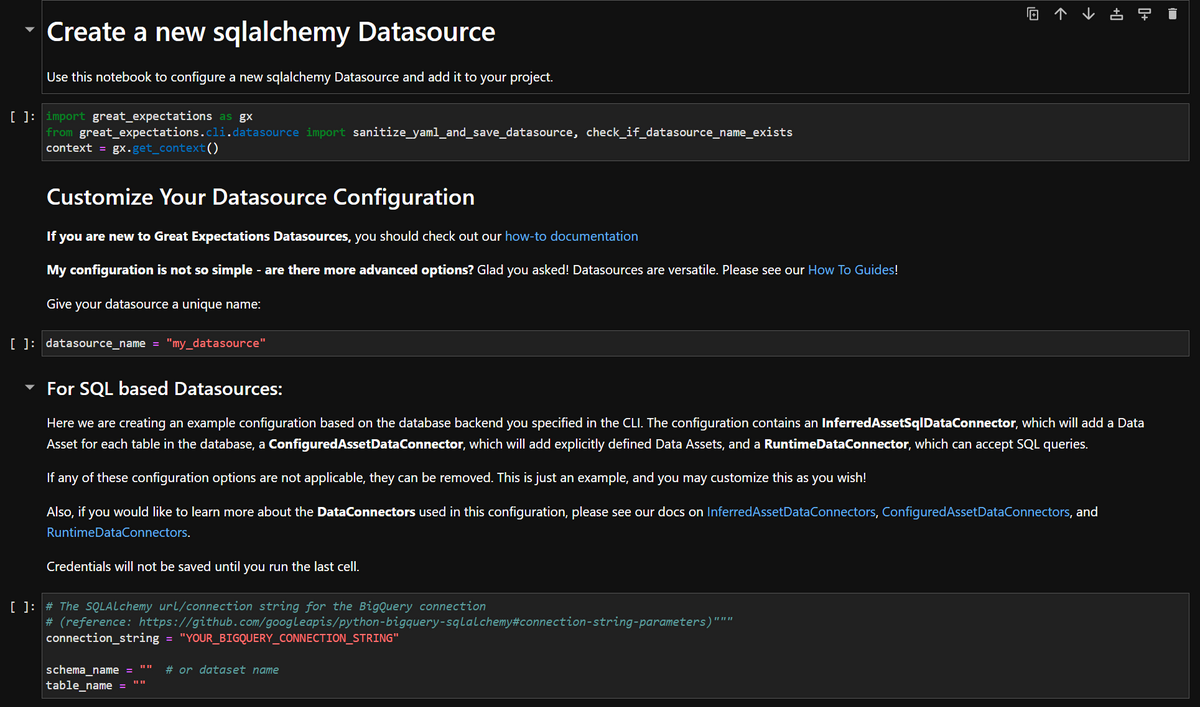
Notebook上の以下の変数を自身のプロジェクトに合うように変更する必要があります。
datasource_name = "<設定したいデータソース名>" #好みの名前に設定可能 |
上記の変数を変更した後、Notebookのセルを全て実行するとデータソースの設定は完了です。
補足
datasource_new.ipynbでは、GX全体の設定ファイルであるgreat_expectations.ymlのデータソースを定義する部分を編集しているだけで、Notebookはこれを編集するための分かりやすいインタフェースに過ぎません。
従って、Notebookを使わずにgreat_expectations.ymlのデータソース定義部分を直接編集するだけで設定が可能です。
例えばBigQueryなら、以下のようにデータソースを定義します(公式Docs参考)
name: my_datasource |
3.5. Expectation Suiteの作成
続いて、Expectation Suiteを作成します。
Expectation Suiteは複数のExpectationの集まりのことを指します。1つ1つ手作業でExpectationを定義・バリデーションしていくのは非効率なため、Expectation Suiteを定義してまとめて行うのです。
great_expectations suite newコマンドを実行すると、先程と似た流れでCLIとNotebookを使ってセットアップを行います。最初の「How would you like to create your Expectation Suite?」という質問に「3」と回答するとExpectation Suiteを自動で生成してくれます。
今回はExpectation Suiteを自動生成してもらいます。
great_expectations suite new --no-jupyter |
コマンドの実行が完了すると、Expectation Suiteを設定するためのNotebookファイルgreat_expectations/uncommitted/edit_exp_suite_test.ipynbが自動生成されます。
以下の画像はNotebookの冒頭です。
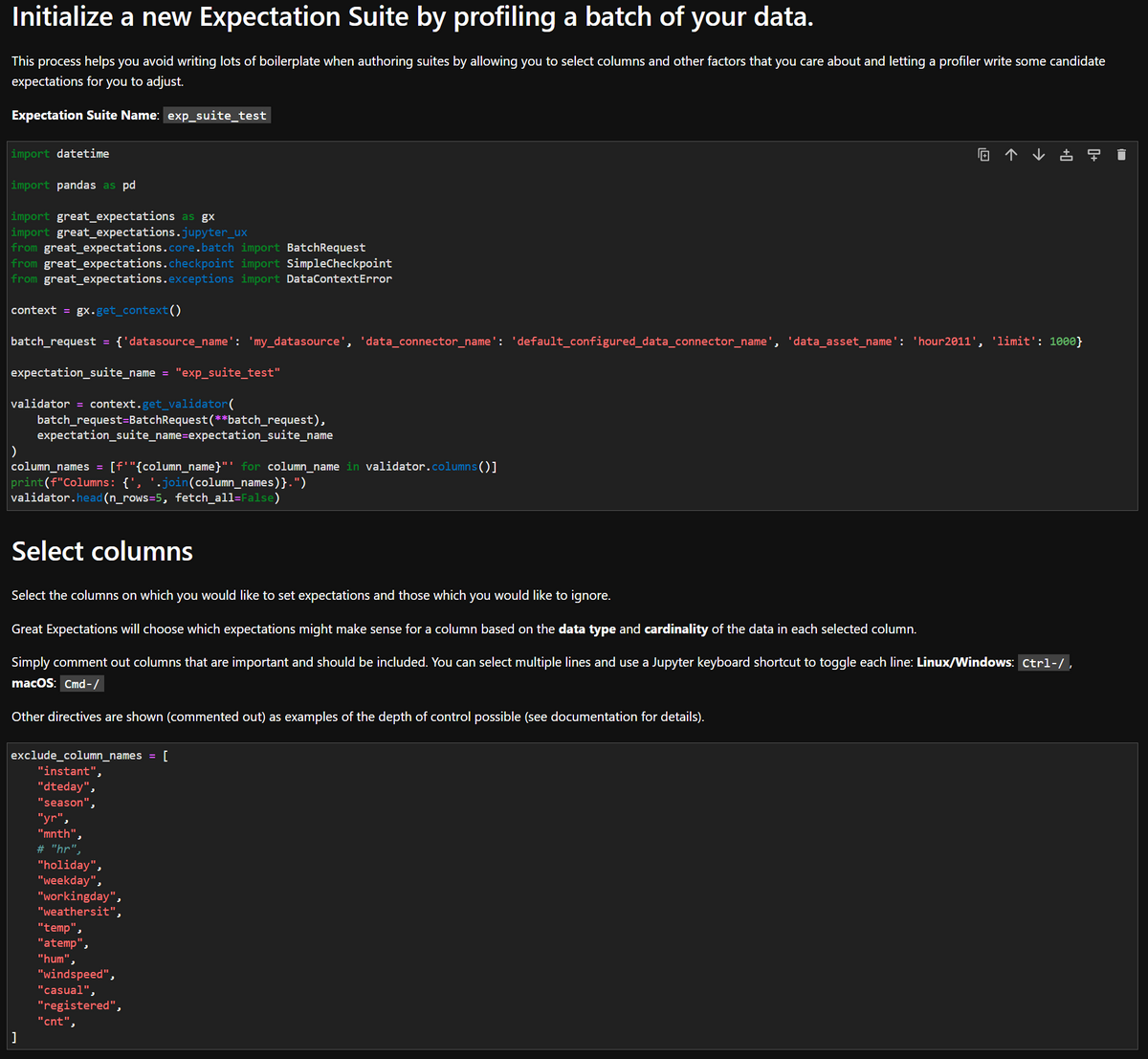
Notebookにて、必要に応じて変更すべき変数は以下の2つです。
- batch_request
- ‘limit’ の数はデフォルトで
1000となっていますが、必要に応じて変更します - この値は一度のバリデーションでBigQueryのテーブルデータを何件読み込んでくるかの数値です
- ‘limit’ の数値が大きすぎると処理が重くなる可能性があります
- ‘limit’ の数はデフォルトで
- exclude_column_names
- バリデーションしたい列をコメントアウトします
- 初期状態のままでは全てがexcludeされている状態なので、どの列もバリデーションしないというおかしな設定になってしまいます
- 今回は
hr列だけバリデーションしたいのでここだけコメントアウトしています
Notebookのセルを全て実行すると、自動でExpectation Suiteが作成され、そのExpectation Suiteが定義されたJSONファイルがgreat_expectations/expectations/配下に保存されます。
以下はそのJSONファイルを一部展開して表示した画像です。
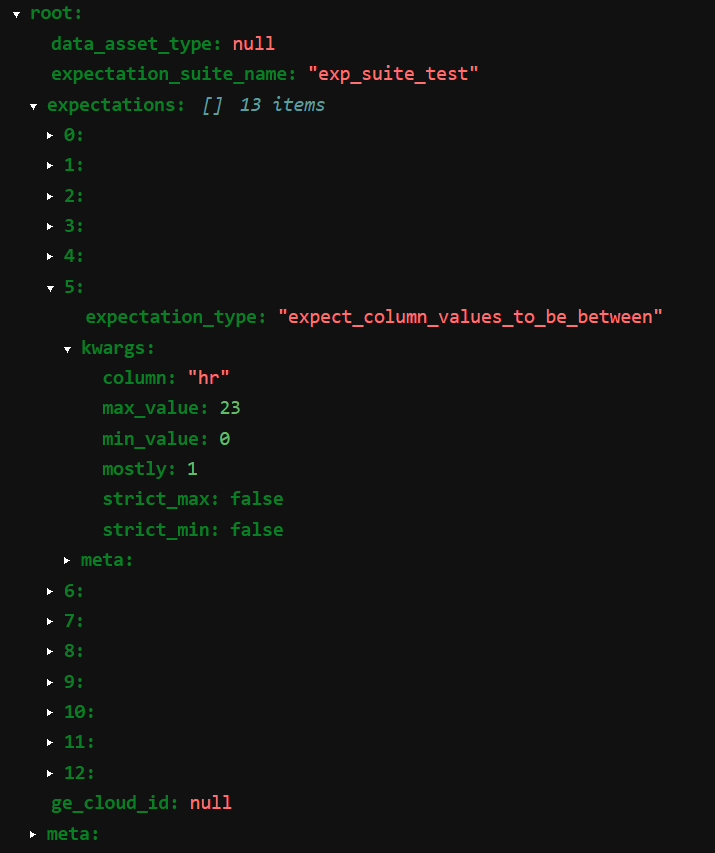
expectationは計13個自動生成されたようです。
その中の1つはexpect_column_values_to_be_betweenというもので、「hr列は0から23までの値をとるはずである」という内容のexpectationです。
またこの時点で、Expectation Suiteの生成と同時に、データのバリデーションまで行われています。
great_expectations/uncommitted/data_docs/local_site/index.htmlを開くと以下のような画面があり、1度バリデーションが行われていることが分かります。
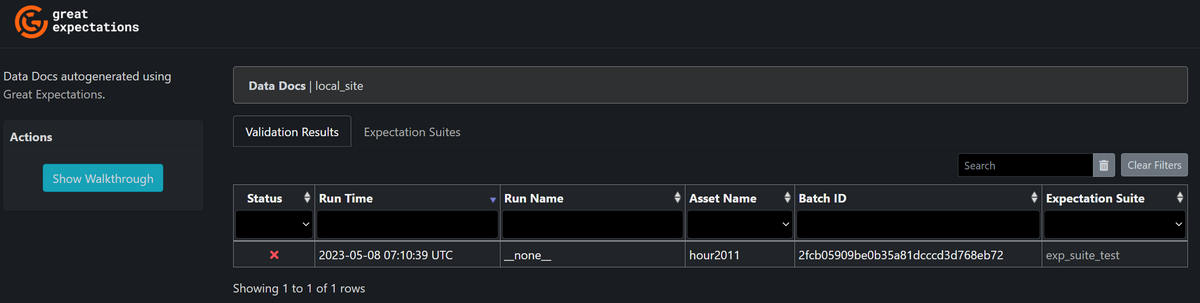
クリックして詳細を見てみると、2つのExpectationに不合格となっているようです。
自動生成のExpectationが何個も定義されているので、多少は変なExpectationが生成されることもあるのでしょう。
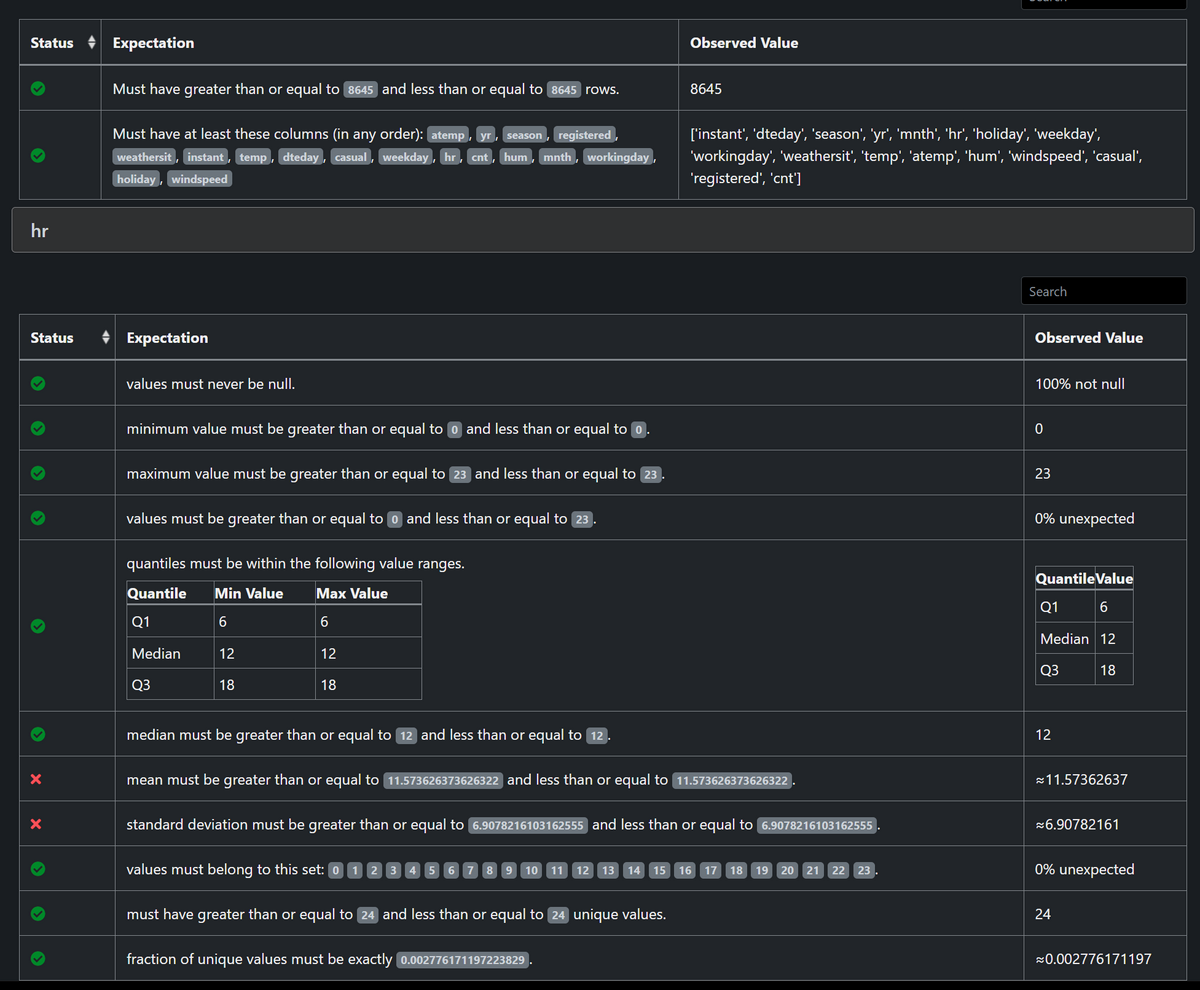
3.6. Checkpointの作成・実行
最後に、Checkpointを作成する必要があります。
Checkpointとは「監視対象データ(データソース)、Expectation Suite、バリデーションを実施した後の行動」の3点をまとめたものであり、Checkpointを実行することで、Expectation Suiteをまとめてバリデーションできます。
バリデーションを実施した後の行動として、結果をメールやSlackでの通知する等が挙げられますが、Pythonでプログラミングできるものなら何でも可能となっており、自由度が高いです(公式Docs参考)
※今回はバリデーションを実施した後の行動の設定までは扱いません
great_expectations checkpoint new <設定したいcheckpoint名>コマンドを実行すると、great_expectations/uncommitted/edit_checkpoint_~~.ipynbにNotebookファイルが自動生成されます。
great_expectations checkpoint new --no-jupyter checkpoint_test |
生成されたNotebookファイルで変更する必要がある部分は次の通りです。
初期状態ではdata_asset_nameの行がBigQuery上の適当なテーブルになっているので、監視対象にしたいデータセット名、テーブル名に書き換えます。
my_checkpoint_name = "checkpoint_test" # This was populated from your CLI command. |
今回はExpectation Suiteの自動生成に用いたテーブルに「hr(時間)の列の値を27に変更した不正な行」を追加したテーブルを監視対象としてCheckpointを作成しました。
Notebookの全てのセルを実行し、末尾のセルのコメントアウトを外して実行すると、Checkpointが実行されます。Checkpointの実行結果は先程同様にgreat_expectations/uncommitted/data_docs/local_site/index.htmlを開いて閲覧できます。
以下のように、不正な行を1行追加しただけで不合格の項目が増えていることが確認できます。
このようにしてデータの不正・品質劣化を監視できます。
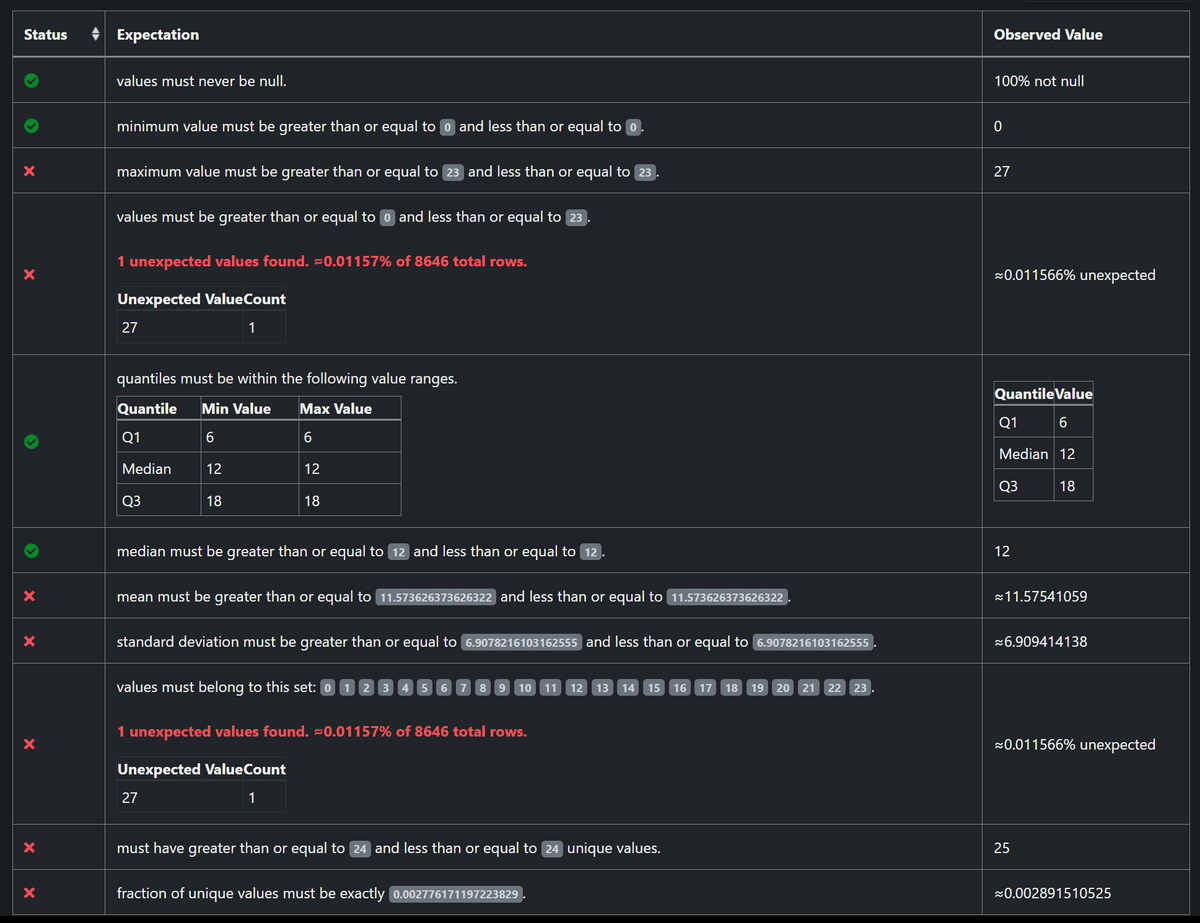
以上でCheckpointを実行するまでの流れは終了です。
上記(3.1.~3.5.)の手順を実行しておけば、今後はCheckpointを実行するだけでバリデーションできます。
Checkpointの定義はyamlファイルとして保存されており、PythonまたはCLIからAPIを呼び出すだけで何度でも実行できます。
4. Tips
以下はGXの調査検証を進めていくにあたり生じた疑問とその答えをまとめたものです。
GXの利用を検討しているさいはご参考ください。
Expectation Suiteを編集したいときは?
great_expectations suite edit <編集したいExpectation Suite名>コマンドにより編集できます。
CLIコマンドによる対話形式で「2. Interactively, with a sample batch of data」の選択肢を選ぶと、Notebook形式のインタフェースでExpectationを一つ一つ編集できます。
great_expectations suite edit exp_suite_test --no-jupyter |
JSONファイルを直接編集することもできますが、複雑なため、Notebook形式やPythonのAPI経由で編集することをお勧めします(公式Docs参考)
GCPにおける構成例は?
公式Docsによると、GCPを利用する場合、以下のような構成で動かす一例が挙げられています。\
設定のための初回実行はローカル環境で行い、定期実行する際はCloud Composerを利用します。
また、メタデータやバリデーション結果のドキュメント等はGCSに保存しておきます。
バリデーション結果のドキュメントはHTML形式なのでGCSのエンドポイントにアクセスして閲覧できる設定をすれば便利そうです。
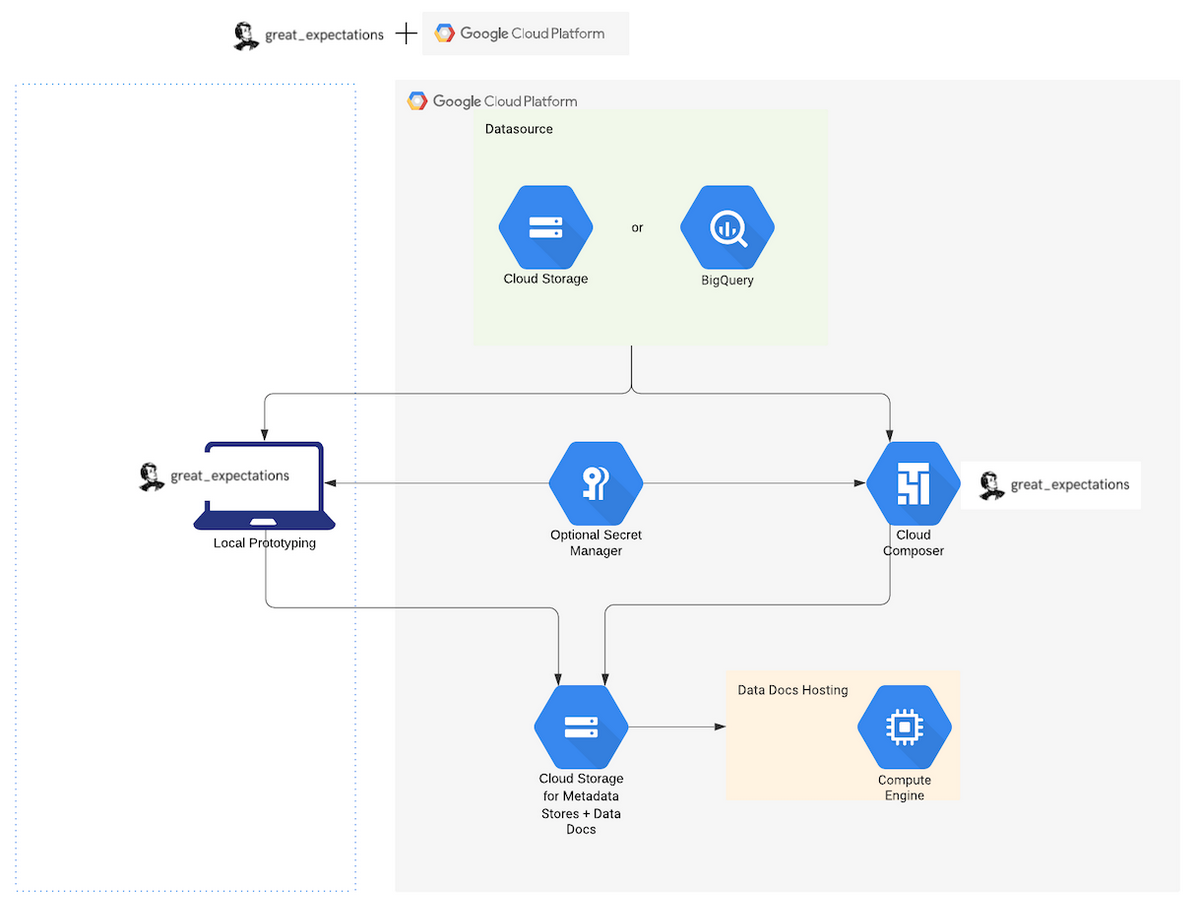
※Great Expectations 公式Docsより画像引用
Expectationにはどんな種類があるか?
多すぎて把握出来ていませんが、公式コミュニティに既存のExpectationsが300個以上あります。
Expectationを自作することも可能であり、カスタマイズ性は非常に高いです(公式Docs参考)
5. おわりに
今回は、Great Expectations(GX)を利用してBigQueryのデータ品質を監視する簡単な流れを紹介をしました。
GXには様々な機能や拡張性を備えており、様々なユースケースにカスタマイズできます。
本記事が読者の皆様のご参考になれば幸いです。